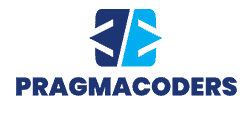Typography is an essential element when it comes to web design. How you style and arrange text on a web page can impact the overall website appearance and make for a more comfortable user experience.
If you’re having difficulty dealing with font in HTML, you’ve come to the right spot. Here’s how to change font with HTML to add visual appeal to your website.
Why Change the Default Font
Different websites call for different font types. For example, if you’re working on a media website, Sans Serif is your best bet, as it’s among the easiest typographies to read. If you’re designing a site for a creative field, it makes more sense to choose a more decorative font.
Here are a few reasons why you may want to tweak the default font on your website to match your site’s nature:
It’s an Important Communication Medium
When visiting a website, users can often identify what the business is about only by looking at the typography. The font arrangement and color are a subtle way of communication between the owner of the website and the visitors.
It’s Appealing to the Readers
Typography doesn’t only communicate with the readers, but it also attracts them. Ideally, it would be best if you went for the cleanest possible fonts that aren’t too intricate or small.
A font adds value to the text and helps readers perceive information from it. So if your main goal is to catch the audience, it’s crucial to pick the proper font type, size, and color to meet your objectives.
It Depicts a Mood
Is your goal to convey a certain feeling or mood to your audience? If so, you can make it possible using the proper font. Go for fun and glamorous fonts if you’re presenting game features or creating an advertisement.
In contrast, go for professional and plain when conveying serious information.
Sets an Information Hierarchy
It’s essential to set a proper information hierarchy throughout the content. You categorize the text according to its importance. Different font types highlight more important text and let the reader know which part of the content is complementary or more descriptive.
An obvious example is using a bigger font for headings and a smaller size for paragraphs.
Now that you understand the importance of changing the default font and making it in line with your brand, here’s how you can adjust the typography on your website using HTML.
How to Change Font With HTML – Step by Step
A font in HTML comprises different properties. Some of the most common ones include style, color, and size. You apply these attributes to the HTML file to make the font more interactive.
Whether you want to change the font size, type, or size inside one paragraph, you’ll find the corresponding steps below. We’ll also cover how to change the font color in HTML.
Changing the Font Type in HTML
As you probably already know, HTML is a markup language that defines the structure of a web page. It doesn’t add style to the page. To change how your page looks visually, you have to use CSS.
CSS, or Cascading Style Sheets, is a rule-based language that lets you define rules by naming group styles you want to apply to a specific element (or group of elements) on a page. In short, CSS is necessary to add style to your page and make it look appealing. You can think of HTML as the skeleton, while CSS is the muscles and skin of the website.
To change the font type with HTML, you must use a CSS font-family property. Set the value that works for you and insert it inside the style attribute. After you finish, add the style attribute to the HTML element (heading, paragraph, span tag, button, etc.).
This simple process requires adding a short line of code to your HTML file using the CSS style language or inline CSS. If you’re unfamiliar with the term, inline CSS means the CSS and HTML go together in the HTML’s body section.
Inline CSS works best for tweaking individual elements on a page. Still, other CSS styles, like external CSS, are highly recommended.
You place an external CSS inside the CSS file separate from the HTML. Most developers will change the face of the font in HTML in this way. It’s clearer because it doesn’t require you to copy-paste the identical style rules into every tag. You can target all elements of a particular type using a CSS selector.
For example, you can use the selector “p,” which stands for “paragraph,” to change the font of all paragraphs on your page.
External CSS can be used independently with plain CSS code or with frameworks like Bootstrap CSS.
Here’s an example of how you can change the font style using CSS:
<p style=”font-family:Calibri”> Hello world. Hello again. This is a paragraph </p>
<p style=”font-family:Times New Roman> Hello world. Here is another paragraph.</p>
Here’s how your HTML file will look like if you’d only want to change the font style for one paragraph without affecting other elements:
<h1> How to Change Font with HTML [Inline CSS] </h1>
<p style=”font-family: Calibri”> This is how you change font with HTML. This is how you change the font with HTML. This is how you change font with HTML. This is how you change font with HTML. This is how you change font with HTML. This is how you change font with HTML.</p>
<h2> Examples </h2>
<p> These examples have the default typeface. These examples have the default typeface. These examples have the default typeface. These examples have the default typeface. </p>
Changing the Font Size in HTML
After you learn how to change the font type, the instructions for changing the font size will make much more sense. You want to use the CSS font-size property for this action. Simply set the property to the required value and insert it in the style attribute. Finally, add the style attribute to your HTML element, like a button, heading, paragraph, or another component.
Remember that you should only add the style attribute to elements you want to change. If you wish to make one paragraph larger, only add the style attribute around it and not the other paragraphs. Other parts and paragraphs will remain in their default size.
If you want to change the size of every paragraph in your document, you can rely on the CSS selector again.

Tweak a Font Size Inside a Paragraph
Let’s say you want to change the size of one portion of the text in a paragraph. Thanks to the flexibility of CSS, you can do so easily. The better granular control lets you keep the paragraph at default size but wrap the part of the text for which you want to change the size.
You can use the <span> tags for this. After you wrap the paragraph section into the span tag, you can add the style attribute featuring the font-size property with the value you want.
You’d still have to wrap the text you wish to change in the <span> tag for external CSS. Additionally, you’ll add the ID attribute to your span element. You can do so with the help of the ID selector.
Here’s an example to show how you can change the size of the font in a paragraph using CSS:
<p style=”font-size:28px”>Hello world. Here is a paragraph.</p>
<p style=”font-size:36px”> Hello world. Here is another paragraph.</p>
And this is how your HTML code will look like if you only change the size of one paragraph and leave other elements with the default size:
<h1> How to Change Font Size with HTML [Inline CSS] </h1>
<p style=”font-size: 36px”> This is how you change font size with HTML. This is how you change font size with HTML. This is how you change font size with HTML. This is how you change font size with HTML. This is how you change font size with HTML.</p>
<h2> Examples </h2>
<p> These examples have the default size. These examples have the default size. These examples have the default size. These examples have the default size. </p>
And if you want to change the size of the text within the same paragraph:
<h1> How to Change Font Size with HTML [Inline CSS] </h1>
<p> This is a regular-size text. This is a regular-size text. <span style:”font-size: 32px”> This text is larger. </span> This is a regular-size text. This is a regular-size text. This is a regular-size text. </p>
Changing the Font Color in HTML
You can use the CSS color property to tweak the color of a text in an HTML file. You’re free to set the value you find convenient inside the style attribute. Afterward, you add the style attribute to the HTML element, like a heading, paragraph, etc.
As long as you have a hex color code, color name keyword, or the RGB value of the font color you want, tweaking this setting will be a breeze. You’ll start by adding the style attribute to the paragraph element. You’ll only change the style of that specific paragraph. Other factors, like headers and paragraphs, will keep their default black color.
To change every paragraph’s color, you can use the CSS selector to ensure all paragraphs are targeted with external CSS.
You can change the color of the font in CSS following the example below:
<p style=”color:green”> This paragraph is now green. </p>
<p style=”color:orange”> This paragraph is now orange. </p>
And using the hex code:
<h1> How to Change Color with HTML [Inline CSS] </h1>
<p style=”color: #FF0000”> This text is now red. This text is now red. This text is now red.</p>
<h2> Examples </h2>
<p> The examples are in the default color. The examples are in the default color. The examples are in the default color. </p>
Changing Font in a Div in HTML
You can also change the font of your HTML file in a div. This generic element divides a web page into unique sections available for targeting with CSS properties. The procedure for changing the font in div is the same as changing the paragraph or span element font.
Wrap the elements you want to change the size, font type, or color of in div rags and style them using the CSS selector.
Here’s what the CSS would look like for a div:
#example {
Font-family: Calibri;
Font-size: 24px;
Color: #FF7B58;
}
And the HTML would look like this:
<h1> How to Change Color with HTML [Internal CSS] </h1>
<div id=”example”> This text is now Calibri, 24px, and FF7B58. This text is now Calibri, 24px, and FF7B58. </p>
<h2> Examples </h2>
<p> This text has default size, color, and font type. This text has default size, color, and font type </p>
Font Tag
Web developers once used <font> tags to change the HTML file’s text style. So if you wanted the font type to be Comic Sans, you’d write a line in HTML that looks something like this:
<font face=”Comic Sans”>Hello world.</font>
This method was used in HTML 4 and was replaced by CSS in 1998. Developers prefer CSS because it’s a more flexible and lightweight alternative to HTML font tags.
Changing the Font With HTML – Solved
Web design calls for sophisticated solutions. You must change the default font to personalize your website, make it more appealing, and match the brand. Luckily, doing so with HTML is a breeze. You only need to know the basics of CSS to change the font to any type, size, or color you want.
This article shared easy techniques for changing and tweaking font type, size, and color on any HTML file. You should now be able to customize your website to meet your expectations and goals.