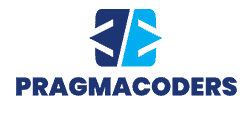Limiting your app to a single platform means missing out on opportunities to reach a wider audience. If you work with C++, you’re likely asking yourself how to design multiple platform app layouts in C++.
There are several things you need to consider when answering this question, including selecting the appropriate integrated development environment (IDE) for your userbase. This article dives into what you need to do to create multiple platform apps using C++ as your base.
What Is a Multiple Platform App?
Also referred to as cross-platform application development, multiple platform app development involves creating one application that can run on several operating systems.
The idea is to produce software that functions well across several platforms, rather than building separate apps for each operating system on which you wish to have a presence. Ultimately, multiple platform apps allow you to reach a wider audience and reduce development costs.
The Key Business Benefits of Multiple Platform App Design
There are several reasons why a developer may wish to leverage multiple platform design. Most of these benefits involve cost reduction and increased profits, though some focus on providing a better user experience.
- Multiple platform development allows you to reach a larger audience by making your app available across several systems. In the modern environment, the most obvious example is releasing a web-based app to Android and iOS devices.
- You achieve faster development times because you’re not building a separate app for each platform you want to feature. Due to not needing to write separate scripts, you reduce your development time and cut down on your developers’ workloads.
- Multiple platform app development also allows for simultaneous platform launches. The source code is written for all platforms at the same time, so you don’t have to hire separate development teams. As such, you also don’t have to worry about delays affecting one platform and not the other.
- It’s typically easier and faster to update cross-platform applications than to update individual apps. You don’t have to create multiple updates to cover each version of the app. Instead, you have a single app that is updated across multiple platforms whenever you need to roll out changes.
- The above benefits combine to create significant cost savings. Multiple platform development requires fewer coders and leads to faster development times.
- Beyond the cost benefits, cross-platform development provides a faster route to profitability than developing multiple apps for different platforms. The reduced time to market means you start making money faster and spend less time recouping your development costs.
How to Design Multiple Platform App Layouts in C++: The Key Steps
With the benefits of cross-platform design established, let’s turn our focus to one of the most important elements of creating an app to work across multiple platforms:
The app layout.
Inconsistent layouts across operating systems can make an app look unprofessional. This may affect user opinion, resulting in users of the app on the affected operating systems choosing other options. These key steps ensure you know how to design multiple platform app layouts in C++ effectively.
Select an Appropriate Multiple Platform IDE
There are many multiple platform app solutions available. However, these solutions are all different. Some allow you to unleash the full power of C++ in your layout designs, while others lock you behind pre-made layouts and templates.
Choosing the best IDE at an early stage reduces the need for reworking and ensures you have a development environment that allows you to accomplish your goals.
The following are some IDEs that may be appropriate for your needs. But bear in mind that there are many more and your choice comes down to which IDE suits your project’s needs best.
RAD Studio C++ Builder
RAD Studio allows you to code directly in C++, meaning you can leverage the full functionality of the language. It also uses the Firemonkey FMX Framework for layout design, which was created to offer consistent layouts across devices.
Firemonkey also maximizes the amount of code you can share between your various apps, leading to minimal additional coding required for different operating systems.
Eclipse
Think of Eclipse as more of a development framework than a full IDE. Originally written in Java, this open-source framework has enjoyed extensive support from its community, resulting in the creation of many language-specific plugins.
Eclipse currently supports almost 30 programming languages, including C++ through the Eclipse CDT plugin. It offers code compilation, completion, and debugging support, in addition to refactoring and static code analysis.
QT Creator
Qt Creator is a commercial IDE, though you can get a taste of what it offers via a free trial. It’s one of the best IDEs for app layouts because it focuses primarily on the creation of attractive graphical user interfaces (GUIs).
The IDE provides a feature-rich layout design kit in addition to offering the debugging, code completion, compiling, and refactoring tools you’d expect from a C++ IDE.
Prototype Some Ideas
Once you’ve chosen your IDE, your next step is to prototype some layout ideas. Typically, this is done with wireframes and sketches. However, an appropriate IDE, such as RAD Studio, allows you to create and test layouts without any code supporting them.
The goal here is to try out ideas and check if the app works across multiple operating systems. You’ll arrange and align different design elements, such as images, colors, fonts, and other visual features. You may also incorporate panels, shapes, and layouts.

Focus on Usability
Your prototype gives you a general idea of what you want your app layout to look like. Next, you have to focus on the user’s specific needs. Doing that requires you to consider the various devices your user may use to access your app.
For example, the web application version of the layout will likely be able to display more design elements above the fold than the versions designed for Android and iOS. Knowing this, designers must figure out which elements they wish to prioritize. Ideally, these elements should help the user navigate the app with minimal scrolling.
Think about which elements are necessary when working within a small window. Prioritize those in your layout to ensure users across all devices have consistent access to the app’s main features.
Some IDEs offer app templates that enable you to optimize your layout for multiple devices. Use these templates as your starting point and build up.
Align and Anchor Your Controls
Thankfully, you don’t need to write much code to ensure your control elements are properly aligned. In fact, using size checks and if() clauses can create inconsistencies across operating systems, meaning they should be used sparingly.
Instead, use the layout design elements offered by your IDE, such as Panels, Layouts, and Rectangles. Keep your user interfaces simple and focus on achieving the alignment of key elements across all layouts.
Furthermore, form events like OnResize() and OnPaint() allow you to check for changes in a screen’s size and resolution. Combining these events with flow layouts allows you to automate many resizing and alignment controls.
Create Macros to Check for Platform
Use predefined macros to check which platform your application is running on. For example, you can code a macro that checks the operating system, allowing you to see if you’re viewing the layout as it would appear on Windows, iOS, Android, or macOS.
The code should then define how the layout and application operate based on the unique features of the operating system.
Code along the lines of the following from Learn C++ helps to accomplish this:
#if _WIN32 || _WIN64
// do Windows-based specific things
#elseif __ANDROID__
// do Android OS-specific things
#elseif __APPLE__
// do iOS specific things
#elseif __MACH__
// do Mac-OS specific things
#else
// do for other OSes if none of above
#endif
Check Screen Sizes for Forms and Events
Screen sizes are a crucial concern when thinking about how to design multiple platform app layouts in C++. Obviously, a smartphone screen will be much smaller than a monitor. However, you also have to account for different screen sizes within those categories. For example, some users may have 16-inch while others have 24-inch monitors.
In addition to screen sizes, resolutions play a role in your layouts. Somebody using a 4K monitor will see something different from those using a 1080p monitor.
Using the “screen->width” and “screen->height” commands allow your code to check screen sizes. For proper form display, use the “form->width” and “form->height” commands, with “form” being replaced by the name of your form.
You can also check window sizes by using the OnResize() event so your layout can adapt based on whether the user resizes their window.
Create Effective Multiple Platform App Layouts
Though figuring out how to design multiple platform app layouts in C++ is tricky, it’s far from impossible. Many IDEs provide design tools, such as templates, that give you a good starting point.
By following the steps in this article, you can build on those templates with appropriate code to check variables, such as screen sizes. Beyond that, designing with your users in mind allows you to account for alignment and display issues across multiple devices and operating systems.